Folger catalog search tips
This article covers search tips for the Folger Shakespeare Library's online catalog. It covers several approaches for searching the catalog, starting with basic searches and moving into increasingly advanced search methods.
How Catalog Searching Works
Library catalogs use structured data to describe items in their collections. As a result of this structure, it is possible to search specific parts of data across all items in the catalog. For example, catalog librarians always enter the title of an item in a part of the data that is designated as the part for recording titles. This makes it possible for the catalog to offer a search of just the titles across all items in the collection.[1] The following search tips rely heavily on the idea of being able to search discrete pieces of data across most items in the catalog.
Simple Search Tips
If you enter your search term(s) in the search box, the catalog will look for the search term(s) in all parts of all records in the catalog.[2]
This can be useful if you are looking for a term that will probably not show up in many catalog records. As an example, this search for shirt only has a few dozen results.
Where the simple search is usually not helpful is when you are searching for a term that is likely to show up frequently in catalog records. At the Folger, doing a simple search for Shakespeare is usually not helpful because that term shows up in tens of thousands of catalog records. If you're interesting in searching for works by or about Shakespeare, see below for some search tips.
Searching within a Collection
Underneath the search box, there are collections of records that are broken out by year of creation or publication, format, or other grouping. Before starting a search, it's possible to select one of those collections or sub-collections. This will load a new page that describes what's in the collection and has a search box for searching inside that specific collection.
Under the Books & Serials collection, there are three sub-collections in particular that might be worth viewing to read the description of what the collections contain: Incunabula, STC imprints, and Wing imprints.
Refining Search Results
Facets
Whenever any search is executed, the search results page provides a number of options for refining the search results. In the left column, there will be facets for refining search results based on Name, Subject, Genre/form, Place created, Language, and Item Location. A few these facets warrant further explanation:
- Name - The Name may be the author of a work, but it could also be a name associated with the work that is not the author. As an example, we regularly record the former owners of items in the collection, when they are known. Former owners will show up in the Name facet. So will other associated names such as illustrators, printers, correspondents, and the like.
- Subject - This is a list of terms indicating what an item is about. A few examples of subject terms are Advertising, Cooking, Horse racing, and Religion.
- Note that a person can be a subject, too, if the work is about that person. We have quite a few works that are about Shakespeare, for example.
- Note that a work can also be a subject. For example, books about Shakespeare's play Hamlet will have Hamlet as a subject. Note that when the title of a work is used as a subject, it is usually preceded by the author's name. This is important for works by Shakespeare! If you want to use a subject facet for Hamlet, you need to look in the subject facet for "Shakespeare, William, 1564-1616. Hamlet".
- Genre/form - This a list of terms indicating what an item is. A few examples of genre/form terms are Advertising fliers, Ballads, Broadsides, and Edicts.
- Item Location - this is a useful facet if you want to restrict your search to physical items in our collection, or items that are available online. While we are closed for construction, we are using three Item Location facets:
- Vault - these are physical items that would normally be available through our Request System to be consulted in the Reading Room. That is, readers would not be able to retrieve these items on their own; staff retrieve the items from the vaults and bring the items to the Reading Room.
- Not-vault - these are physical items that would normally be in our Open Stacks collection or shelved in the Reading Room for quick reference. Readers are able to browse these shelves and retrieve these items on their own, without staff intervention. (Although we're always happy to assist when needed!)
- Online - these are digital items that are only available online. Sometimes these items are publicly accessible to anyone; sometimes they are limited to registered users.
- Please note: if you select 'Vault' or 'Not-vault', you may still find that the 'Online' item location remains in the left column. Why? Because some items in our catalog are physical items that we have in the collection and we have digitized those items and made them available online. Such items are therefore categorized as both physical (Vault or Not-vault) and online. Similarly, if you select 'Online', you may still find that the 'Vault' or 'Not-vault' item locations remain in the left column. That is because the item is available online, but is also available onsite in a physical copy.
Options for Sort, Display, Collections, and Format
There are additional tools for refining search results. Once a search is executed, an 'Options' button will appear immediately below the 'Search' button, like so:options button
Clicking on the Options button opens a section of tools for refining display:
- Sort: relevance, latest first, main name, title, year - each in ascending or descending order
- 'Latest first' means that items most recently added to the catalog will appear first. This does not necessarily mean those are the most recently acquired items, either, as there can be a delay between when an item is acquired and when it is fully cataloged. However, this sorting option is useful if you want to see things in order of the most recent catalog records.
- 'Year' refers to the year of an item's creation or publication. Many of our readers are interested in the earliest items in our collection, so sorting by 'year' in ascending order will sort the results by oldest to newest dates of creation or publication.
- Display: controls the number of results shown on a single page
- Collections: allows for refining by collection after a search has been run
- Format: this does not refer to the format of the materials in the catalog. Rather, it refers to the format of the records being displayed in the search results. It is possible to change the display to BibTex, EndNote, or RefWorks, which makes it possible to export search results to use with reference management software. Alternatively, readers with expertise in metadata formats and standards may wish to format results in Dublin Core, MARC, MARCXML, or MODS.
Keyword search
To search for a single term, such as sword, simply type it into the search box and then click on 'search' or use the Enter key. Once the search is executed, the search results can be narrowed using the techniques in the preceding section on Refining Search Results.
To search for more than one term, such as horse riding, there are several options. Note that the following explanation applies to two, three, or more terms, but the example given uses just two terms.
| Search Type | what's in the search results | ||
|---|---|---|---|
| Broad match | horse riding | records with both of the words, anywhere in the record | records are sorted by how close those terms are to each other in the records, and how many times those terms appear in the records |
| Partial phrase | "horse riding" | records with those two words together, in the order provided inside the double quotes, anywhere in the record | records are sorted by how many times those terms appear together, in the order specified, in the records |
Boolean operators
Search terms can also be related to one another using the Boolean operators AND, OR, and NOT.[3] The operators must be capitalized.
While the words AND, OR, and NOT are used in everyday language, we use them in a loose fashion. For example, I can offer a guest coffee OR tea, but I can also offer a guest coffee AND tea. Those offers effectively mean the same thing in everyday language - my guest can have coffee, or tea, or a bit of both. In Boolean logic, the terms have a stricter meaning, as defined in the following chart.
| Boolean operator | what's entered in the search box | what's in the search results | how to think about this logic |
|---|---|---|---|
| AND | fish AND garden | records that contain both of the terms | I want to see records that contain both 'fish' and 'garden'. Any records with just one of those terms should not be included in my search results. |
| OR | fish OR garden | records that contain one or both of the terms | I want to see records that contain either 'fish', or 'garden', or both search terms. |
| NOT | fish NOT garden | records that contain the first term but not the second term | I want to see records that contain 'fish', but do not contain 'garden'. |
Combining Boolean operators
It is also possible to string several terms and Boolean operators together in a single query. Note that these searches are interpreted sequentially. Here are some examples:
- fish AND garden AND flowers - a record must contain all three terms - fish, garden, flowers - in order for the record to be a match
- fish OR garden OR flowers - a record can contain just one of these terms, or two of these terms, or all of these terms, in order for the record to be a match
- fish NOT garden NOT flowers - only records that have the term 'fish', and do not have the term 'garden', and do not have the term 'flowers' will be in the search results
- fish AND garden OR flowers - records with 'fish' and 'garden' would match. So would records with 'flowers' by itself. Another way to think of this search is (fish AND garden) OR flowers.
- fish OR garden AND flowers - records with fish AND flowers will match; records with garden AND flowers will match. Another way to think of this search is (fish AND flowers) OR (garden AND flowers)
- fish AND garden NOT flowers - a record must contain both 'fish' and 'garden', but not the term 'flowers', in order to be a match. Another way to think of this search is (fish AND garden) NOT flowers
- fish OR garden NOT flowers - any records that contain 1) fish but not flowers, 2) garden but not flowers, and 3) fish and garden but not flowers will be in the search results. Another way to think of this search is (fish NOT flowers) OR (garden NOT flowers) OR (fish AND garden NOT flowers).
It's possible to string together even more complicated scenarios, but beyond this point 1) search results are unlikely and 2) it's probably necessary to start constructing your search queries with a logic textbook at hand. It's likely that there are better ways to approach the search. Read on!
Advanced search
Immediately beneath the list of collections, there is an 'advanced search' link. Clicking on that leads to a new search page, like so: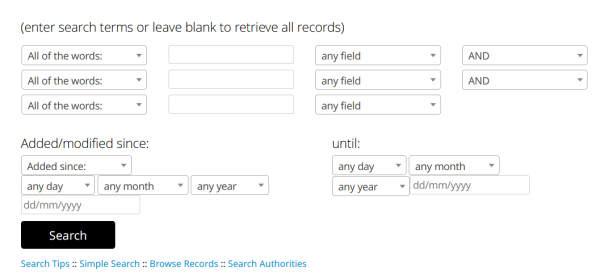
Search methods
To the left of the empty search box, there is a drop-down menu offering several different search methods:
- All of the words - this is the same as a broad match keyword search, explained above. The records in the search result must match all of the terms entered in the search box.
- Any of the words - this is the same functionality as entering your search terms separated by the Boolean operator OR, as explained above. If three terms are entered in the search box, then the records can have one, two, or three of those terms.
- Exact phrase - this is the same as using the exact phrase search, explained below. This search should be approached with caution because it relies on technical knowledge of how catalog records are created.
- Partial phrase - this is the same as a partial phrase keyword search, explained above. The records in the search result must match the terms together, in the order provided. It's the same as enclosing search terms in double quotes.
- Regular expressions - this is a form of searching through pattern matching, explained below.
Fields to search
To the right of the empty search box, there is a drop-down menu for determining which fields to search. Available fields include:
- title - includes both titles or works and series titles
- imprint - publication information
- name (who's associated with it) - this may include author, former owner, printer, publisher, artist, printmaker, recipient, sender, or other names associated with a work
- subject (who or what it is about)
- genre/form (what it is)
- all notes
- Folger copy notes - these are copy-specific notes that often include information about provenance, binding, or notes specific to a Folger copy of a work
- call number
- bibliographic citation - catalogers typically record a reference citation to a bibliography that lists the work being described. With the exception of our Folger-specific use of STC and ESTC, we follow the Standard Citation Forms for Rare Materials Cataloging.
- material type - searches a list of 'general material designations' in catalog records, which are used to denote materials that are not books. The terms in use at the Folger are: cartographic material, electronic resource, game, graphic, kit, manuscript, microform, motion picture, music, realia, sound recording, and videorecording.
Boolean operators
To the right of the drop-down of fields to search, there is a drop-down for Boolean operators: OR, AND, AND NOT. These function in the same way as described in the section on Boolean operators, above. Note that "NOT", explained in the section above, and "AND NOT", which is what is shown in the drop-down menu here, are functionally the same operation.
Added/modified date
At the bottom of the 'advanced search' panel, it is possible to refine the search by looking for catalog records added since a specified date, or modified since a specified date. It is also possible to specify an end date. It is likely that this search refinement will be more useful to catalogers than to other users.
More Advanced search
While the Advanced search interface outlined above does, indeed, provide advanced search options, there are even more advanced options built into the single search box on the home page of the catalog. The default behavior of the single search box is to search across all of the data in catalog records. However, as with the Advanced search interface, there are additional refinements to search that can be done in the single search box, including additional options not available in the Advanced search interface.
Search fields
The following chart shows field names that can be used in the single search box. To use a field name, type the field name in the search box with a colon followed by the search term, like so:
title:Phaedrus
| Field name | Description | Example search term | MARC fields and sub-fields searched |
|---|---|---|---|
| recid: | Each record has a unique identifier. If you have an older catalog URL, it is the number at the end: http://hamnet.folger.edu/cgi-bin/Pwebrecon.cgi?BBID=336741. In the current catalog, the number can appear like so: https://catalog.folger.edu/record/336741. | 336741 | MARC 001 |
| topic: | Searches what the work is about | Actors | MARC 600, 610, 611, 630, 648, 650, 651 |
| genreform: | Searches what kind of thing the work is | Portraits | MARC 655 |
| subject: | Searches both topic and genreform | Drawings | MARC 600, 610, 611, 630, 648, 650, 651, 655 |
| title: | Searches both the title of the work and other titles that may be listed in the record, such as the title of a series, a uniform title, and an alternative title | Phaedrus | MARC 245, 246, 247, 490, 440, 130, 730, 740 |
| imprint: | Searches fields relating to the place of publication, the name of the publisher, and the date of publication. Note that early modern books may use Latin place names. | Fletestrete | MARC 260, 264 |
| summary: | Searches the summary, but note that not many catalog records have a summary | keywords such as "child characters" | MARC 520 |
| citation: | catalogers typically record a reference citation to a bibliography that lists the work being described. With the exception of our Folger-specific use of STC and ESTC, we follow the Standard Citation Forms for Rare Materials Cataloging. | STC | MARC 510 |
| folgercopynotes: | these are copy-specific notes that often include information about provenance, binding, or notes specific to a Folger copy of a work | keywords such as "silk" | MARC 590, 852$z |
| meetingname: | Publications produced under the auspices of a meeting will include the meeting name in the catalog record. | "International Shakespeare Conference" | MARC 111, 711 |
Very Advanced search
There are even more search options, but these search techniques require expertise in cataloging practices, including in Folger-specific cataloging practices. For background, see the page on Interpreting MARC records, pages on cataloging practices at the Folger, and the pages on MARC21 formats at the Library of Congress.
Anyone is welcome to try these techniques, but be advised that these techniques might not work as expected. Anyone wishing to do searches at this level of specificity would likely benefit from reaching out to reference@folger.edu so we can assist.
Exact phrase search
Instead of using double quotes, as in Keyword searches above, surround terms with square brackets, like so: [horse riding]. In order for this search to work, both terms must be found together, in the same MARC sub-field, with no other words in that same MARC sub-field. This technique can also be applied to searching a single term in square brackets, such as [metaphysics], which will result in records where that term appears alone, with no other words in that MARC sub-field.
The exact phrase search technique is likely to be the most useful for searching for titles of certain pre-modern texts, such as [metaphysics] or [summa theologica]. However, this search could miss some records with those terms because they are not alone in their MARC sub-field. So, it might be fun to test this search method, but it's likely not the best search technique.
Regular expressions
The catalog supports regular expressions, also known as 'regex,' in searches. Regex refers to a method of searching by pattern matching rather than keywords, terms, names, etc. It's possible to combine regular expressions with other search strategies such as index fields, aliases, and MARC fields. The catalog uses Python regular expressions.[4]
If You Need Help Finding Anything in the Catalog
Sometimes the best way to search a library catalog is by asking a librarian for help! We know you want to do your own searching, but we know our collections well and we also know about past cataloging practices at our institution - two things that put us at an advantage when doing searches. Please contact reference@folger.edu so that we can assist you with your search.
If you think you've found incorrect information in the catalog, or you have a question about why something is described in a particular way, please feel free to email catalog@folger.edu.
Footnotes
- ↑ For a real-world example of structured storage, consider how LEGO builders sort bricks. They usually store similarly-shaped bricks together, so if they need a brick of a certain shape and color, they can look in a single bin that contains bricks of that shape. Catalog librarians do the same thing with information: in effect, we store all the titles in one bin, all the subjects in another, etc., and we can therefore search in those 'bins' of information. However, since we're talking about storing pieces of information, we actually store all the combined information (title, subjects, etc.) about a single item in a single catalog record, and we label each piece of information (titles, subjects, etc.) in each record. That way, people can see all the information about a single item in one record, but we can also use software to search for a particular piece of information such as titles, across all records, by looking for information with that label. In other words, in the physical world, you can only store objects in one place at a time. In the realm of information, you can store information in one place (a catalog record) and at the same time use labels to make it possible to bring together information from multiple catalog records (such as titles). If you're curious to learn more about LEGO organization, check out https://brickarchitect.com/guide/. For more on how information organization compares to physical organization, see David Weinberger's book Everything is Miscellaneous (Holt, 2007).
- ↑ Well, to be fully accurate, there are a few fields that are excluded from the search, but those fields contain information that is used for internal purposes only.
- ↑ Boolean refers to English mathematician George Boole, who was the founder of the algebraic tradition in logic. Boole built upon Aristotle's system of logic, and his modifications are the foundation of the binary system used in all computers and electrical devices. Boole's algebra was introduced in his first book, The Mathematical Analysis of Logic (1847) and was more fully developed in An Investigation of the Laws of Thought (1854).
- ↑ Regular expressions 101 is a great tool for constructing and testing regular expressions. On the left, select the Python 'flavor'.