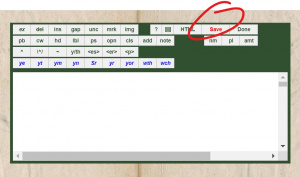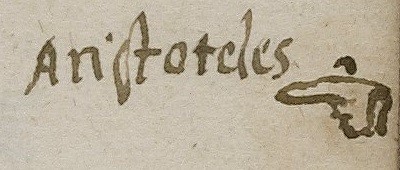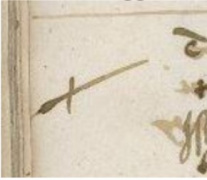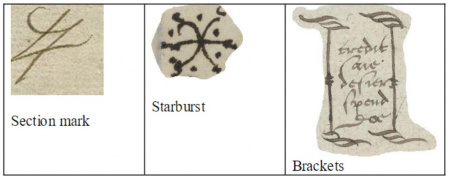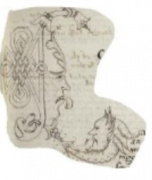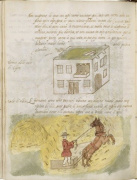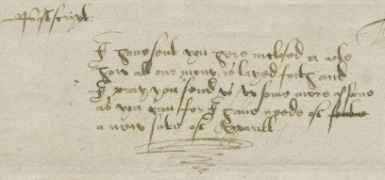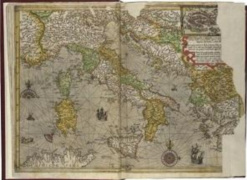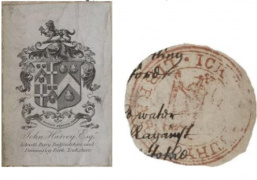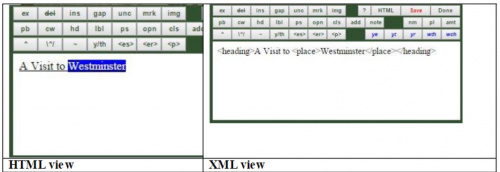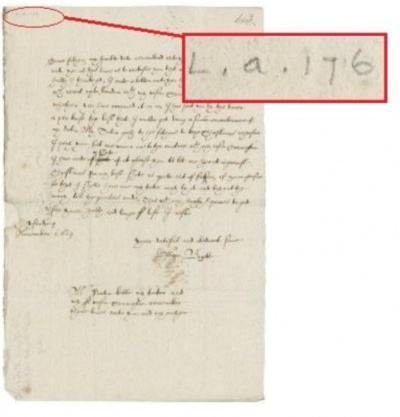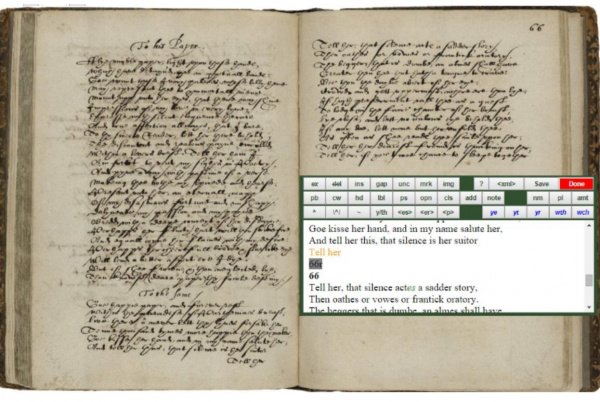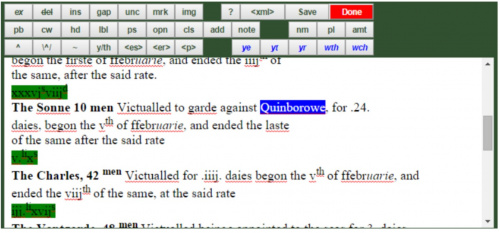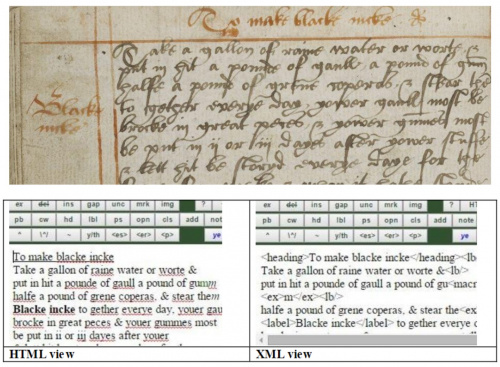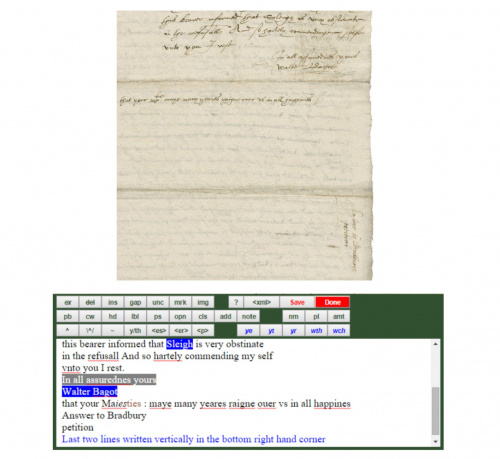Dromio Frequently Asked Questions
This page answers some frequently asked questions about the Folger's transcription platform for early modern manuscripts, Dromio. You can also download the page as a pdf.
Is there any general information about the tags and how to transcribe in Dromio?
Yes. If you open any image to transcribe in Dromio, you will see a [?] button on the transcription editor window. Click on that button, and a Help page will open with a glossary that describes each button and its corresponding tag. The Help page also gives examples of each tag and general information about how to encode your transcription in Dromio.
Do I need to save my work, or will it save automatically?
Yes, you need to save your work in Dromio, and you should do so often. To save your transcription, click on the [Save] button that is located near the right end of the top row of buttons in the transcription editor window.
How do I move or resize the transcription editor window?
To move the transcription editor window, place your cursor in one of the green spaces on the window (e.g., the space between the [img] and the [?] buttons or between the note and the nm buttons) and then drag the window around on your screen. This is often helpful when arranging the screen so you can see another part of the image as your transcribe. To resize the transcription editor window, position your cursor on the border until it switches to a double-arrow (<-->) and then drag the border until you have the desired size. You can increase the width, height, or both by expanding the border diagonally.
What is a semi-diplomatic transcription?
A semi-diplomatic transcription means one in which a few minor changes have been made to the original and only for the sake of clarity. For EMMO, this includes expanding most common abbreviations, silently-lowering most superscript letters, and replacing certain archaic letters or brevigraphs with modern equivalents. These are, however, the only changes, and the rest of the transcription should reflect what appears on the manuscriptas closely as possible.
What are silently-lowered letters and how should I enter these?
Silently-lowered letters refer to ignoring (or not preserving) the superscript placement of certain letters in the semi-diplomatic transcription of a manuscript. This practice is followed for easier readability (part of accepted semi-diplomatic convention), yet such letters should also be tagged in Dromio. So if the manuscript has "Mr," it would be entered as "Mr" in Dromio and the "r" would be tagged as silently-lowered (or superscript-to-be-lowered) by selecting it with the cursor and clicking on the \^/ button. The tag is <sl> in Dromio's XML display, and the HTML display shows silently-lowered letters in brown. Silently-lowered letters are often found in the common abbreviations.
Should I modernize the spelling of words as I transcribe?
No. It is very important to enter the letters and words as you see them in the manuscript images for the transcription. Spelling was not standardized in the early modern period, and the spelling often holds important information for scholars to study. The only exceptions to this rule are the various expansions and brevigraphs (part of semi-diplomatic conventions), see further explanation in other FAQs.
Do I have to enter line breaks?
Yes. The transcription you enter in the Dromio editor window should preserve the original lineation of the manuscript pageimage. Simply press the [Enter] key on your keyboard at the end of a transcribed line as you would when typing in a word processor.The XML display will show <lb/> in the transcription when you enter the hard return.
What are expansions and how do I enter the m?
Expansions are the added letters that fill out expanded forms of commonly abbreviated words in a semi-diplomatic transcription, e.g., "lres" would expand to "lettres"(expanded letters shown in italics). When you come across an abbreviated form, type the expanded letters just as you would enter the rest of the letters of the word and then tag those expanded letters by selecting them with your cursor and clicking on the ex button. You will notice that Dromio's HTML display shows expanded letters in italics.
What do the shortcut buttons do?
The nine shortcut buttons allow you to enter the most common abbreviations in their tagged forms (with brevigraphs, expansions, and silently-lowered letters) quickly and easily with one click. See the Shortcuts section of the main Dromio page for more information on each individual shortcut button.
When should I use the insertion, silently-lowered, and superscript tags?
All three of these buttons are for tagging text in your transcription that appears in superscript (smaller and slightly above the regular line) on the manuscript page, but each has its own circumstances.
- Insertions are for those instances of text added in by the scribe after the regular line was written--as an edit, often over crossed-out text (see FAQ on deletions). Insertions sometimes have a caret symbol (^) actually written into the text. If the caret symbol is there, make sure you enter it, but also be sure to tag any inserted text where it appears as an insertion with the ins button.
- Superscript and silently-lowered text both refer to text that was intentionally placed during the writing as part of accepted convention (a kind of shorthand). For our purposes in Dromio, the only situations where you would tag something as superscript are when one of the following are involved:
- exponent numbers such as iijm (meaning 3000)
- letters signifying currency such as 30l("l" for libri or pounds)or dates such as 24th. In these cases, select the text and tag it by clicking the ^ button.
Any other superscript letters you see in the manuscript pages (e.g. you)should be silently-lowered, i.e., entered as regular text and tagged with the \^/ button. The HTML display shows text tagged as an insertion or as superscript in superscript, and the tags are <ins> and <sup> respectively on the XML display. The HTML display shows text tagged as silently-lowered as regular in-line text in brown; the tag is <sl> in the XML display.
What are brevigraphs and how do I enter the m?
Brevigraphs (or just graphs) are symbols that stand for certain letters or combinations of letters; it may be useful to think of them as a type of expansion. There are four common graphs seen in the manuscripts, and each has its own button in Dromio:
- the "es"graph [<es>]
- the "er" graph [<er>]
- the thorn (looks like a modern "y" but stands for "th")[y/th]
- the special "p", [<p>]
In each case, type the expanded form of the graph in Dromio’s transcription window. Then, highlight the two letters of the graph with your cursor, and click on the corresponding graph tag button from the menu. Dromio's HTML display shows the letters marked as graphs in italic green. Do not confuse the thorn with the minuscule (lower case) "y," which sometimes appears in early modern documents as a vowel (like a modern "i").The context of the sentence/phrase should help you determine whether it is a thorn or a "y." For example:
is transcribed as "That yt ys irremediably" rather than "That that this irremediably." You may notice that the letter following the "y" (the "t" and the "s") are not in superscript, another indication that it is not a word with a thorn. For more information on these and examples, see the corresponding sections in the Examples section of the main Dromiopage.
There are two steps for the flexible special "p" graph. As with the others, you will first need to type out the expanded form of special p in the transcription window(per, pro, par, or pre depending on the context). Then, highlight all three letters, and click on the
tag button. After this step, highlight only the expanded letters, e.g., er or re or ro and click on the ex button to apply the expansion tag for those letters.
The resulting display showing on the Dromio screen should be all three letters in green type with the second two letters italicized. In this example, the correct transcription would read imparte.
What should I do with symbols, drawings, or other non-textual elements?
Getting the text of these manuscripts entered and tagged accurately is the primary focus, but some options are included for non-textual elements as well. Dromio has two tags for identifying these: metamark (mrk) and graphic (img). Basically, you type a short description of the non-textual item and then select the description you entered with the cursor and tag it as one or the other.
- A metamark (mrk) signals how a document should be read, often calling attention to a division (e.g., with a line) or to a particular point or word (e.g., a manicule, a cross, or a knife/dagger).
- A graphic (img) is used more broadly for any image or illustrative material, such as drawings, book plates, seals, maps, etc.
Here is a brief list of non-textual items regularly seen in the manuscripts (with examples) noted as either metamark or graphic. Please use the terms below whenever possible as consistency in description helps the EMMO team with the collation process.
- Metamarks
- Line : A drawn line which meaningfully separates text into sections. Meaningful is the key concept here, so use your judgment about applying this tag. Fillers in lists or the ends of lines should not be tagged, but a line separating one recipe or poem from another, or a line setting off numbers from a sum would be good cases to tag a dividing line as a metamark.
- Manicule : A drawn hand with a pointing finger used to emphasize a point. Early modern short hand for "read this!"
- Cross or Plus Sign : A drawn symbol that emphasizes a point, similar to manicule.
- Knife or Dagger : A drawn knife used to emphasize a point, similar to manicule or cross.
- Equal sign : Please tag "=" as a metamark if it is used within a word, but NOT when a word bridges a line.
- Other punctuation : Please tag periods, commas, colons, and semi-colons as metamarks if they are used as part of an abbreviation within a word.
- Other : more rare metamarks include a section mark, a starburst, or brackets.
- Signer's mark : Any mark made by the signer of a document near where their written name appears.
For all of these, enter a short description of the metamark in the transcription window roughly where it appears in the transcription, highlight it with the cursor, and click on the mrk button in the transcription menu to tag it as a metamark. The HTML display will show the description highlighted in gray.
- Graphics
- Coat of Arms : A heraldic or family symbol, usually in the shape of a shield.
- Decorated Initial : An initial, ornamented capital letter.
- Drawing : A hand-drawn illustration.
- Flourish : Early modern scribes loved to doodle! You will often see a spiraling doodle that looks like a whirlwind (aka the "paleographic tornado").
- Map : Any hand drawn or printed geographical illustration.
- Ownership Mark : Anything that identifies a past or present owner of the manuscript, and can include library, collector’s, or bookseller’s ink stamps or pasted-in bookplates.
Type the description of the graphic in the transcription window roughly where it appears in the transcription, highlight it, and click on the img button in the transcription menu to tag it as a graphic. The HTML display will show the description highlighted in light blue.
What are nested tags and will I need to use them when transcribing?
Nested tags refer to sets of encoding tags (with an opening tag and a closing tag) contained within other sets of tags in the proper order, i.e., the most recently-opened tag should be the next one to close. Nested tags do not occur in every transcription, but they could pop up in any transcription, so it's a good idea to be aware of them. A nested tag might be called for when an expansion occurs within a heading or when a place name occurs within a postscript (or any other number of combinations). You may not even be aware you are using a nested tag, but if you run into a problem with them, your understanding of nested tags can help you correct the situation, usually by switching to the XML view.
What do I if I get an error message about overlapping hierarchies?
You may occasionally see an error message ("Cannot add tag. Overlapping hierarchies") when you attempt to add a tag. This means some kind of improper nesting of tags is occurring. If you do not immediately see what is causing the error, click the <xml> button to toggle to the XML view where you can see the code directly. You should be able to determine where the overlapping problem is from this view. Either type the tags in (with appropriate angle brackets) in the XML view or make other deletions and edits as needed. Remember to toggle back to the HTML view when you are finished.
What is a deletion and how should I tag this?
Deletions refer to letters or words in the text of a manuscript that have been crossed out or cancelled by the scribe (a practice still seen today when writing by hand). When you come across a crossed-out letter or word, first see if you can make out what the deleted letters or words are. Often, you will be able to, and it is helpful to know what words were crossed out. Enter the letters or words that were crossed out just as you would enter the rest of the letters of the word and then tag those deleted letters by selecting them with your cursor and clicking on the del button. You will notice that Dromio's HTML display shows deleted letters/words with a strike-through line. If you cannot figure out what the crossed-out letters/words are, enter periods for these and use the gap tag as well as the deleted tag (nested tags).
Should I tag page numbers and shelf marks?
Yes. Any page numbers, shelf marks (also known as call numbers, such as "V.a.176"), or other text that was clearly added on the manuscript pageat a significantly later dateshould be transcribed. Most of these are usually found in the upper left/upper rightcorner of the page. Once these are entered, if they are from a far later date, tag them as later additions by selecting such text and clicking the add button. The HTML window will display such text in red.
What should I do if I can’t make out a word or letter?
Don’t worry if you cannot decipher everything on a page. Dromio offers two ways to deal with difficult-to-read letters or words: the unc and gap buttons. You may be used to entering a question mark or brackets for unreadable words, but these practices present problems with collating the transcriptions, so please highlight such words/letters with the cursor and tag them by using the buttons instead.
- unc: Use this button to tag letters or words that you think are correct but about which you are not fully confident, i.e., educated guesses. This tag for unclear or uncertain lets you guess without worrying too much about it. You can also use the <unc> tag for letters that you see in a word even though the series of letters might not seem to make a recognizable word or one that fits in with the rest of the sentence. Highlight whichever letter(s) or word(s) that contain educated guesses and click the unc button to tag it as unclear. The HTML window will display such instances with a background.
- gap: Use this button for letters or words that you cannot read at all, either because the page has a tear or a blot or because it is completely indecipherable. Tagging something this way as a gap means that there is a literally a gap or a break in the transcription. Type a period or periods to represent any individual letters that are illegible and then highlight the periods and press the gap button.The HTML window will display such instances with a red ..ckground.
Note: in a few rare cases, you may find text that is illegible due to a blot or a fold or a cross-out, but you are quite sure you know the letters in question because of other instances from the page or manuscript. In this case only, you should type in the letter(s) or word(s) and then highlight those letters and click on the gap button. This means, in effect, that the letters are not legible, but you are very confident about those letters would be. Use sparingly and only when sure.
How do I indicate a page break for a two-page spread image?
Whenever there are two manuscript pages represented in one digital image (a two-page spread), you should note where the left-hand page ends and the right-hand page begins. To do this, find that point of the break and then type the number (as well as "r" for recto or "v" for verso if applicable) of the following page on its own line, highlight itwith the cursor, and click the 'pb button to apply the page break tag.The HTML window will display the text with a dark gray background. Please note that this is different from transcribing actual page numbers that may appear on some pages--such text if clearly added later, is tagged as an addition. The page break tag does not identify any actual text but rather the break between a two-page spread.
What is a heading?
A heading is a word or words that identifies content on that page (such as a title) or designates sections/subsections. Use your judgment and tag only those that clearly seem to be headings. Transcribe the text of the heading, highlight it, and click the hd button to tagit.The HTML window will displaysuch text as underlined. See the Heading example on the Dromio page for more information.
How should I use the amount tag?
The amount button amt should be used only for identifying money in manuscripts. The <amt> tag should enclose both the Arabic or Roman numeral in the amount as well as any letters signifying currency, e.g., l/li(libri or pounds), s (silver or shilling), or d (denarius or pence). The one or two letters used to note currency should notbe expanded since these were the customary ways of expressing them. Furthermore, letters used for currency in this manner should not be silently-lowered. If they appear in superscript, as is often the case, enter the letters, highlight them, and then press the ^ button to tag them as superscript. After that is complete, select the entire monetary amount and press the amt button to tag it as an amount. This is a case of nested tags, and you will be able to view it this way in the XML view if you wish.The HTML view will display text tagged with the ^ button as superscript and text tagged with the amt button with a green background.
Remember, even a long amount with several parts is still only one amount and only requires one tag, e.g., <amount>xxxvj<sup>s</sup>viij<sup>d</sup></amount>.
Should titles be included in personal names?
You may encounter personal names with honorific titles, such as "Queen Elizabeth," "Earl of Leicester," or "William Cavendish, Duke of Newcastle." In these cases, include the title when tagging the name with the name nm button.The HTML window will display text tagged as a name in white on a blue background. See the Personal Name section of the Dromio page for an example.
Should I include the text of a signed name in the closing tag?
No. Dromio has buttons to tag the opening and closing of letters (opn and cls), e.g., "Dearest Cosin" for an opening and "Yours in Haste," for a closing, but the signature is separate and should not be tagged as part of the closing. Signatures should be tagged as names, however.
What should I do about marginalia (and what is marginalia)?
Marginalia refers to any text appearing in the margins of the manuscript page that is clearly set off from the main text. It could be a single word or a phrase or an entire sentence. Dromio has the lbl button (<label> tag) for these not uncommon instances. As with regular text, lineation should be preserved for marginalia text and other tags may apply to marginalia, e.g., expansions, deletions, silently-lowered, and names. The label tag <lbl> is used to mark any text (other than headings, postscripts, or additions) that appears outside or otherwise removed from the main body of the manuscript page. The HTML view will show text tagged with the lbl button as bold'. Marginalia text should be entered roughly where it appears in regards to the main text. See example below and in the Label part of the example section in the Dromio page. The label tag can also be used for marginal speech prefixes (names of characters speaking) in dramatic texts at the beginning of a line of dialogue.
How should I use the macron tag?
A macron appears in the manuscript as a line over a single letter or letters which indicates an abbreviation. Macrons usually appear above the letters "m," "n," or "o."
- When the macron appears over "o" (or "on"),you should expand these as "ion" Once you have transcribed the expansion in Dromio, select the letter that you have added and apply the expansion tag ex. Then highlight all letters in the expansion and apply the macron tag button ~.
Can I enter notes about the transcription, and if so, how should I do this and where?
Yes, you can enter a note and should do so in many cases to identify unusual instances or to supply additional information (content and/or layout) about the manuscript page. Some examples of a good note might be one describing the presence of dots over certain letters, a particular flourish, vertical or diagonal writing, an odd word (which might be an unknown variant), shifts in the hand, colored ink, tears, possible identifications of literary sources, or any number of things. To enter a note, type in the text of what you want to say on a new line and then select the text of your note and click on the note button. Try to keep notes as brief as possible. You can mention several points in one note. Keep in mind that some informed speculation about a transcription is most welcome, but notes are not the place for an extended rumination. It is also important that a note should always be placed at the very end of your transcriptionon a new line so as to minimize any interference of the collation of lines in the transcription. The HTML display shows text tagged as a note in blue.
How should I enter text written vertically on a manuscript page?
Occasionally you will come across a manuscript page in which a line or several lines of text run vertically instead of horizontally, e.g., top-to-bottom instead of left-to-right. Transcribe such lines as you would any others (preserving lineation and including appropriate tags) and then note the directional difference in a note at the end, tagged with the note button. Example below from a portion of a letter with vertical text and the accompanying transcription in Dromio.
How do I record sums/arithmetic calculations?
Arithmetic calculations (addition, multiplication, etc.), can be found in account ledgers or other monetary-related documents. Transcribe the calculation as best you can and then put a note at the end of the transcription mentioning the calculation(s). Here is a detail from The Arithmetick Exercise Book of Sarah Cole (V.b.292) (dated 1685) showing examples of early modern calculations:
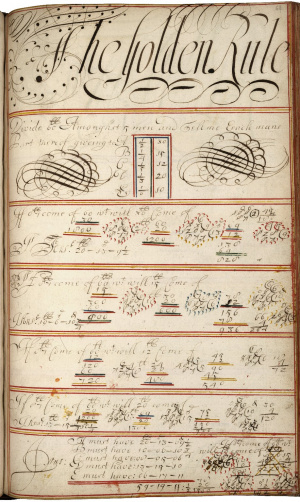
Keep in mind too that there were ways of representing arithmetic in the early modern period (such as "number clouds") that may appear quite different from forms of calculation you may be accustomed to today.
When should I hit the Done button?
The Done button should be clicked only whenyou have finished transcribing and tagging an entire page image, not when you are simply done working for a time and want to close the window. You do not have to finish every page you start, but if you are not finished transcribing and tagging the page, click the Save button and then close the window. You can come back and finish it later. Clicking the Done button indicates that the transcription is complete and ready for the vetting stage; doing so may also trigger a lockout of the image (if it is the third one) during transcribing events.
- Note: once the Done button has been clicked for a page, the button will turn red.
Can I make changes after I’ve hit the Done button?
Yes. You can usually still make changes to the transcription of a pageafter you've clicked the Done button for that page. Marking a page as "done" does not lock you out of it. If you do make changes, remember to press the Save button; there's no need to click the Done button again.
- Note: if you are working in a transcribathon or class event, a lockout of a certain page may occur if a number of transcribers have marked it done (usually after three).
What should I do when I come across a blank page?
Digital images uploaded into Dromio include some blank pages, endpapers, covers, or spines. Treat these non-textual pages as blank pages. Simply click on the Done button in the transcription window.
Can I enter special characters like ash or ethel(æ or œ),and if so, how?
You may encounter characters and symbols in the manuscript that are neither represented by a Dromio tag button nor on your keyboard. For certain characters, you can enter what is called an entity reference in the transcription window. Here are some characters that you might see with the code to be entered in the transcription. Be sure to press the Save button after you enter these as these characters will not appear correctly until after a save has occurred.
- Important: to use the below entity references in Dromio, they need to be followed by a semicolon (;). We have left the semicolon out in this chart so they don't show up as the letterforms in the table--copy and paste the reference (including the ampersand, or &) into Dromio, then follow immediately with a semicolon with no space.
| ash (lowercase) | æ | æ |
| ash (uppercase) | Æ | Æ |
| ethel (lowercase) | œ | &oelig |
| ethel (uppercase) | Π| &OElig |
| egrave (lowercase) | è | è |
| e grave (uppercase) | È | È |
| e acute (lowercase) | é | é |
| e acute (uppercase) | É | É |
To insert a particular reference into Dromio enter the ampersand (&) followed by the character name followed by a semicolon (example: &+aelig+; for (lowercase ash) and press the Save button.
You can find other character entity references in this Wikipedia chart.
If you encounter what appears to be a dotted-y in a manuscript with Dutch influence or connections, this is likely the Dutch ij that represents a long-i sound and sometimes appears as a dotted ligature that looks like a modern letter y. Transcribe this as "ij" rather than seeking out an entity reference for this character. (This decision was made in April 2025 and transcriptions prior to this date may differ.)
Should I tag...?
Should I tag shifts of hand, changing sizes of text, spacing, or different-colored ink?
Although you may certainly come across recognizable shifts in the handwriting or size or spacing of text as well as different ink colors in the manuscripts, these elements (and others) are beyond the current scope of Dromio. You may, and probably should, record such elements in a note at the end of your transcription.