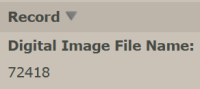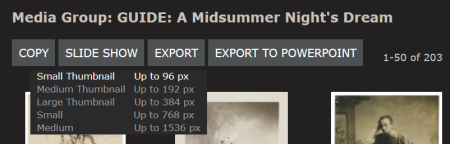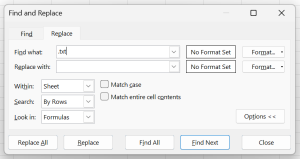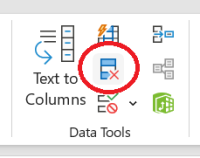Migrating media groups from Luna
Luna will be retiring at the end of February 2024. Any media groups not exported before then will be lost!
Exporting image IDs from Luna
Before we can recreate our media groups in the Folger's new digital collections site, we need a list of the image file names within the media groups. The file name we need is the first field in every record in Luna:
The simplest method is just to open every record in the media group and note its file name. This may work well for small media groups, but is very slow and tedious for larger groups. Here's what I do instead (on a Windows computer):
Navigate to the media group, and export small thumbnails--we don't need the images, just the filenames, and small thumbnails will export most quickly. If you'd like to save all of the images in your group to your computer, you may want to choose a larger size.
Once the file has downloaded, unzip it and move the unzipped folder if you'd like. Copy the file location.
Search for cmd to open your command prompt. In the command prompt, navigate to the folder with your media group files by typing cd, a space, and the file location you've just copied. Press enter.
Type (or copy and paste) DIR /B /OG /ON > files.txt in the command prompt, and press enter.
Go back to the folder with your media group files. You should now have a text file saved there called files. Open it. Press ctrl+a to highlight the entire file, and then ctrl+c to copy it.
Paste into an excel sheet with ctrl+v. Press ctrl+h to open the find and replace menu. Find and replace .jpg with nothing, and .txt with nothing. This will leave you with a list of file names, minus their file extensions and hopefully minus any leading zeroes. Highlight the whole column, and then use Excel's dedupe function (on the data tab) to clean up the duplicate file names.
What's left is a list of all of the filenames for the images in the Luna media group. Double check to make sure this number matches the number of images in the media group.