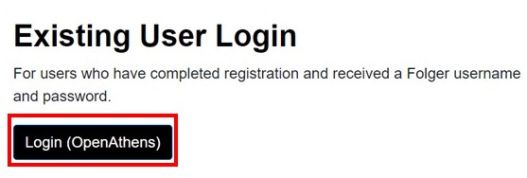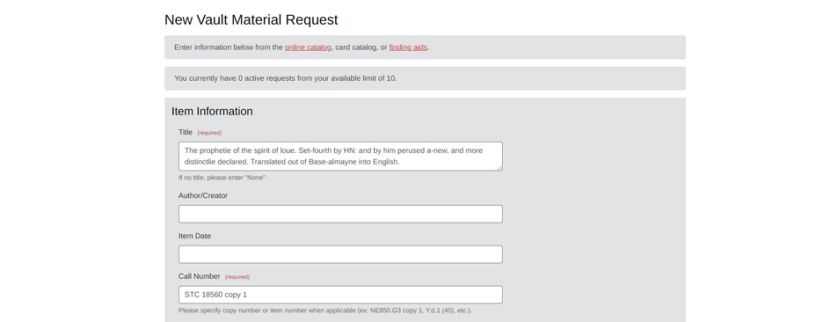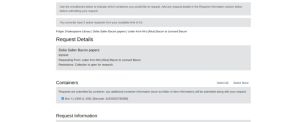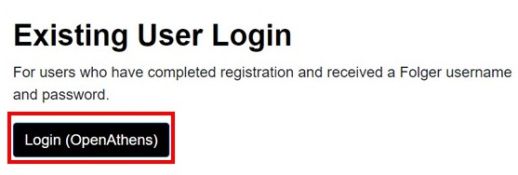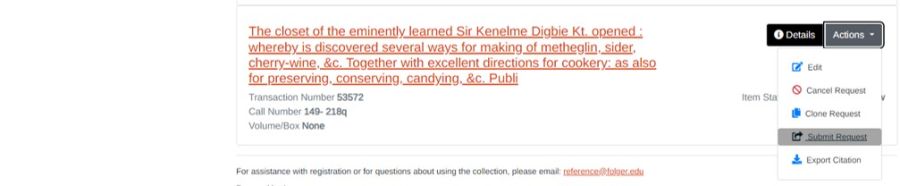How to request vault material: Difference between revisions
| Line 1: | Line 1: | ||
To request items from the vault, you must be registered and have activated your OpenAthens account. Register [ | To request items from the vault, you must be registered and have activated your OpenAthens account. Register [https://request.folger.edu/ here]. | ||
Contact reference@folger.edu with any questions about requesting items for use in the Reading Room. | Contact reference@folger.edu with any questions about requesting items for use in the Reading Room. | ||
== Starting from the catalog == | |||
From [ | From [https://catalog.folger.edu/ the catalog], login into your OpenAthens account. | ||
[[File: | [[File:Catalog_login.jpg|alt=a screenshot of the catalog homepage with the login button outlined in red|frameless|765x765px]] | ||
Find a record with material you want to request for use in the Reading Room and click the request button next to the item. | |||
[[File:Requestbutton.jpg|alt=a screenshot of the item grid in the catalog with the request button outlined in red|765x765px]] | |||
== Starting from the finding aids == | |||
From [https://findingaids.folger.edu/ the finding aids], go to a collection and select the record for the item that you are interested in requesting for use in the Reading Room. Click the request button in the right corner of the page. | |||
[[File:Findingaidspic.jpg|alt=a screenshot of the finding aids with the request button outlined in red|frameless|753x753px]] | |||
If you are seeing the message “No requestable containers”, you are at the collection or sub-collection level of the finding aid. You must be at the item level of the finding aid in order to request material. | |||
== Submitting your request == | |||
The first request of your browser session, after clicking the request button in the catalog or finding aids, you will need to login to the request system by selecting “Login (OpenAthens)”. | |||
[[File:Aeonlogin.jpg|frameless|527x527px]] | |||
The request form will auto-populate with information from the record | |||
[[File:Requestform2.jpg|alt=a screenshot of request form with title and call number filled out|none|thumb|816x816px|Request form after item is requested from the catalog]] | |||
[[File:Requestformfindingaids.jpg|alt=a screenshot of request form with information|none|thumb|Request form after item is requested from the finding aids]] | |||
Simply schedule your request and submit or save the request for later | |||
[[File:Requestorsaveforlater.jpg|frameless|518x518px]] | |||
== Managing your requests == | |||
You can manage your requests in [https://request.folger.edu/ the request system] by logging in with your OpenAthens username and password. | |||
[[File:Aeonlogin.jpg|frameless|518x518px]] | |||
Your homepage will have a list of your active requests (requests you have submitted to have pulled up to the Reading Room) and requests you have saved for later. | |||
[[File:Requests homepage.jpg|frameless|900x900px]] | |||
''Note'': you can only submit 10 active requests at a time. You may save as many requests as you like for later. | |||
=== Item status === | |||
The item status will indicate where the item is in the process. | |||
* '''Awaiting Curatorial Review''': the request needs to be review by a curator or conservation before moving forward. If the review is likely to take a significant amount of time or staff have questions, they will reach out. | |||
* '''Awaiting Processing:''' the request has been submitted. | |||
* '''Awaiting User Review:''' the request has been saved for later. Follow below instructions in order to submit it. | |||
* '''In Item Retrieval:''' the request is currently being paged. See the posted page schedule at the service stations to see when the request will be available in the Reading Room. | |||
* '''On Hold:''' the item is available at the Circulation Desk in the Reading Room. | |||
=== Submitting a saved for later request === | |||
Go the Actions menu to the right of the request and select “Submit Request”. Note: you may need edit the date of the request to continue. | |||
[[File:Submitting saved request.jpg|frameless|900x900px]] | |||
Revision as of 10:32, 17 July 2024
To request items from the vault, you must be registered and have activated your OpenAthens account. Register here.
Contact reference@folger.edu with any questions about requesting items for use in the Reading Room.
Starting from the catalog
From the catalog, login into your OpenAthens account.
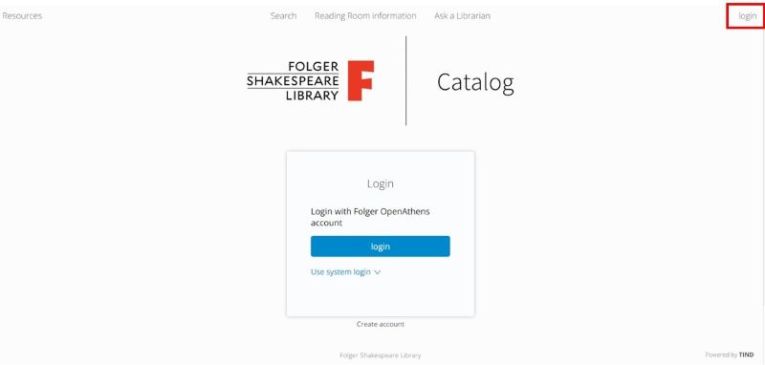 Find a record with material you want to request for use in the Reading Room and click the request button next to the item.
Find a record with material you want to request for use in the Reading Room and click the request button next to the item.
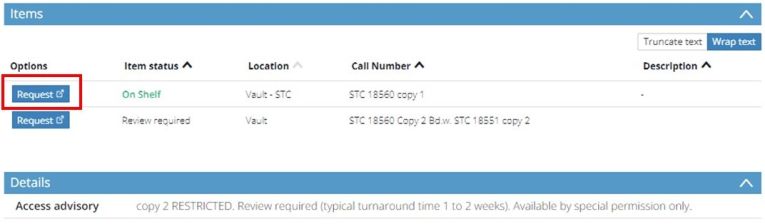
Starting from the finding aids
From the finding aids, go to a collection and select the record for the item that you are interested in requesting for use in the Reading Room. Click the request button in the right corner of the page.
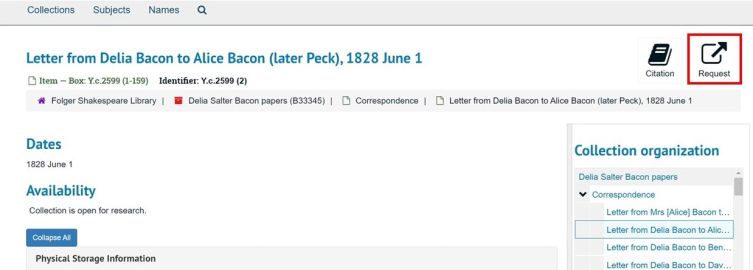 If you are seeing the message “No requestable containers”, you are at the collection or sub-collection level of the finding aid. You must be at the item level of the finding aid in order to request material.
If you are seeing the message “No requestable containers”, you are at the collection or sub-collection level of the finding aid. You must be at the item level of the finding aid in order to request material.
Submitting your request
The first request of your browser session, after clicking the request button in the catalog or finding aids, you will need to login to the request system by selecting “Login (OpenAthens)”.
The request form will auto-populate with information from the record
Simply schedule your request and submit or save the request for later
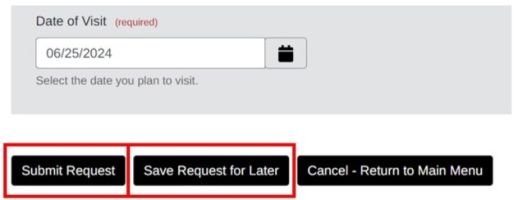
Managing your requests
You can manage your requests in the request system by logging in with your OpenAthens username and password.
Your homepage will have a list of your active requests (requests you have submitted to have pulled up to the Reading Room) and requests you have saved for later.
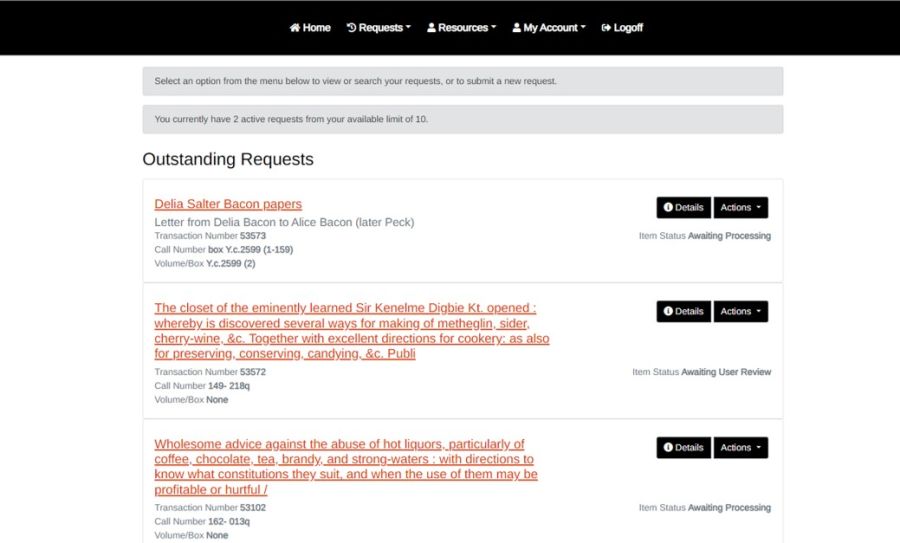
Note: you can only submit 10 active requests at a time. You may save as many requests as you like for later.
Item status
The item status will indicate where the item is in the process.
- Awaiting Curatorial Review: the request needs to be review by a curator or conservation before moving forward. If the review is likely to take a significant amount of time or staff have questions, they will reach out.
- Awaiting Processing: the request has been submitted.
- Awaiting User Review: the request has been saved for later. Follow below instructions in order to submit it.
- In Item Retrieval: the request is currently being paged. See the posted page schedule at the service stations to see when the request will be available in the Reading Room.
- On Hold: the item is available at the Circulation Desk in the Reading Room.
Submitting a saved for later request
Go the Actions menu to the right of the request and select “Submit Request”. Note: you may need edit the date of the request to continue.