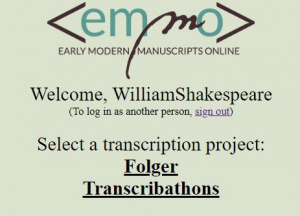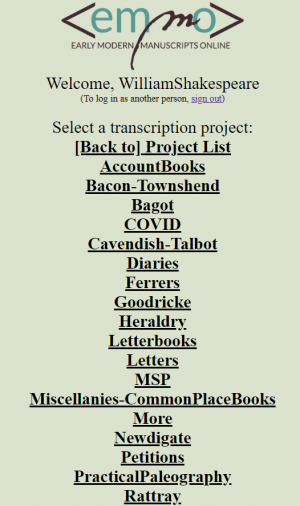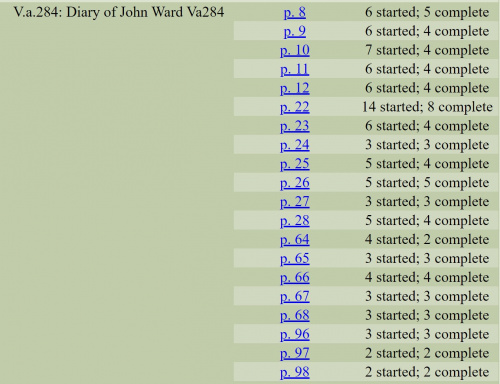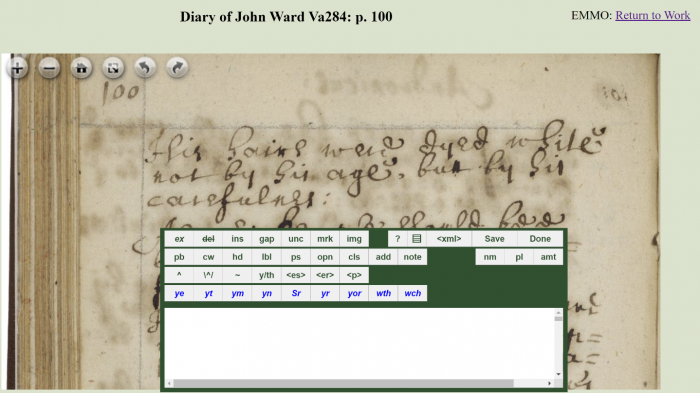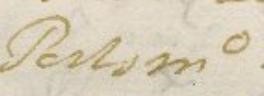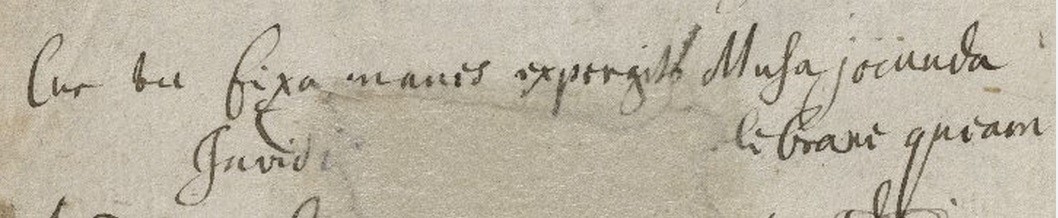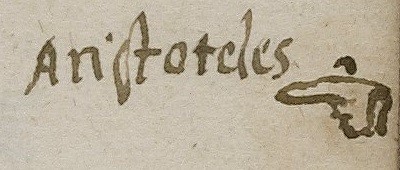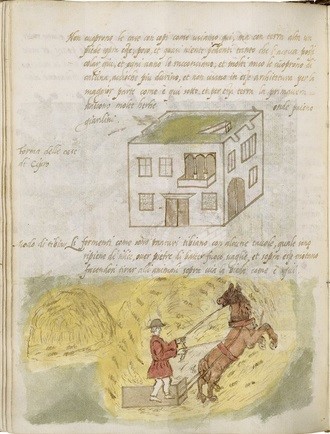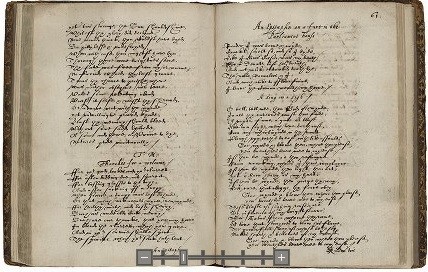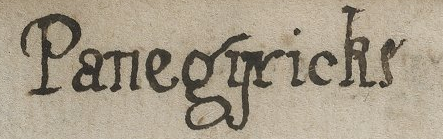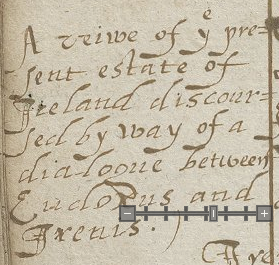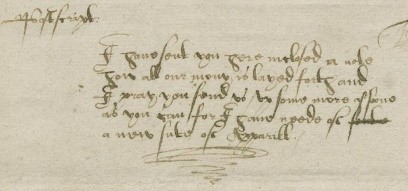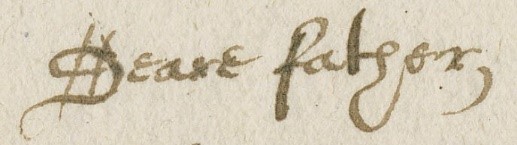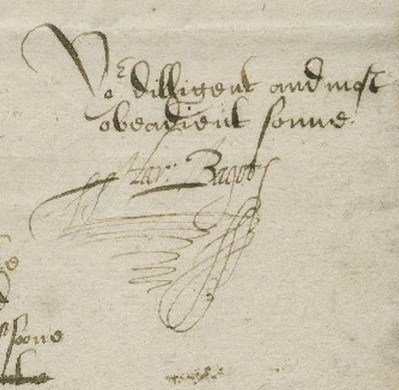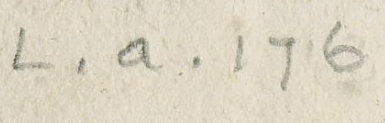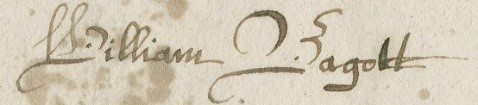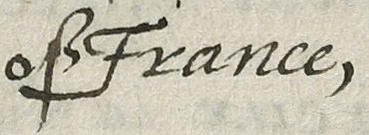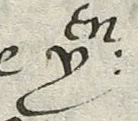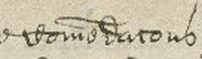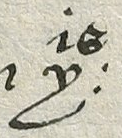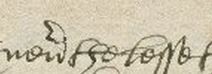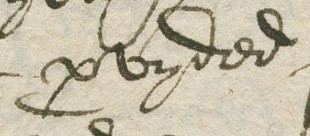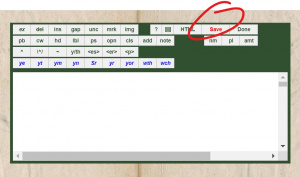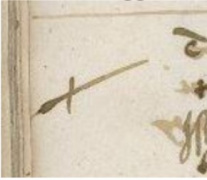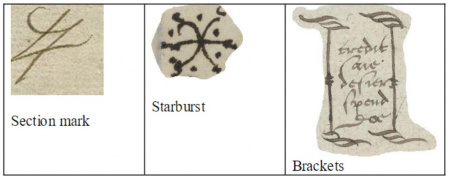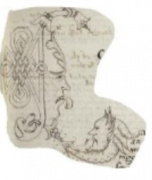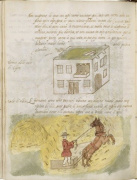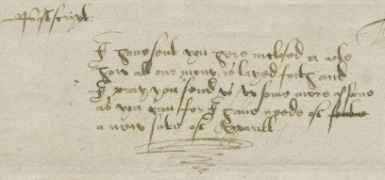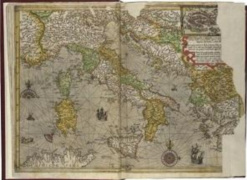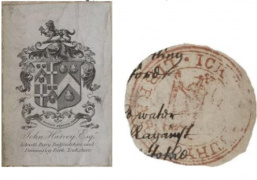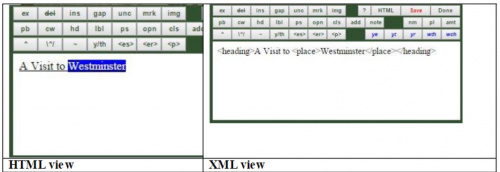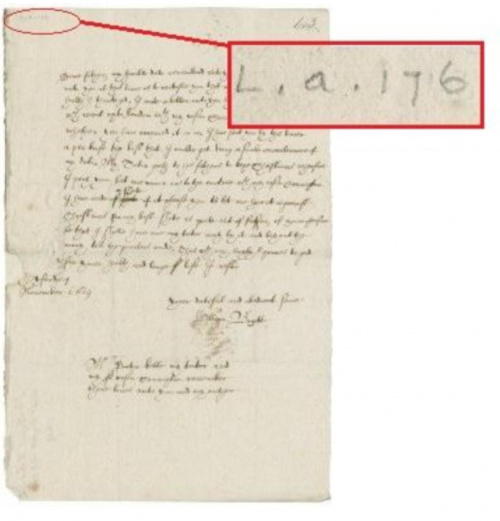Dromio: Folger Transcription Platform: Difference between revisions
BethDeBold (talk | contribs) |
BethDeBold (talk | contribs) |
||
| Line 535: | Line 535: | ||
====='''Should I tag page numbers and shelf marks?'''===== | ====='''Should I tag page numbers and shelf marks?'''===== | ||
Yes. Any page numbers, shelf marks (also known as call numbers, such as "V.a.176"), or other text that was clearly added on the manuscript pageat a significantly later dateshould be transcribed. Most of these are usually found in the upper left/upper rightcorner of the page. Once these are entered, if they are from a far later date, tag them as later additions by selecting such text and clicking the '''add''' button. The HTML window will display such text in <span style="color:red">red</span>. | Yes. Any page numbers, shelf marks (also known as call numbers, such as "V.a.176"), or other text that was clearly added on the manuscript pageat a significantly later dateshould be transcribed. Most of these are usually found in the upper left/upper rightcorner of the page. Once these are entered, if they are from a far later date, tag them as later additions by selecting such text and clicking the '''add''' button. The HTML window will display such text in <span style="color:red">red</span>. | ||
[[File:Callnumberex2.jpg|thumb|left|500px|An example of where a call number may frequently be found on a manuscript at the Folger.]] | |||
====='''What should I do if I can’t make out a wordor letter?'''===== | ====='''What should I do if I can’t make out a wordor letter?'''===== | ||
Revision as of 13:35, 29 April 2020
Dromio, named for the comedic twins in "Comedy of Errors," is a transcription interface designed by the Folger Shakespeare Library to allow the transcription and comparison of transcriptions of early modern manuscripts. It was first developed through the Early Modern Manuscripts Online (EMMO) project. This page includes information on how to transcribe and encode using Dromio. This page can be downloaded as a pdf here.
Getting Started
1. Launch your Internet browser (preferably Mozilla Firefox or Google Chrome). Make sure your browser is up-to-date. Turn off auto-correct and spell-check in your browser settings.
2. Type the following URL in the browser window (or click on this link): http://transcribe.folger.edu/. Type your first and last name in the dialog box where it says “Enter your full name” and press the Submit button.
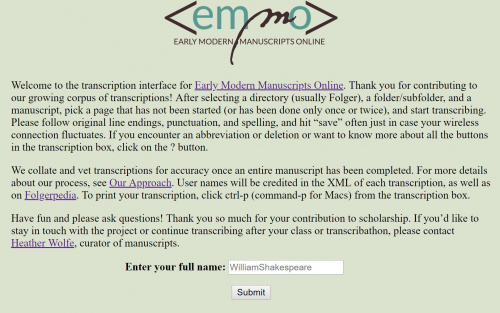
3. Select a transcription project or workshop/event from the list (Note: this list often changes).
4. Dromio will display a list of subfolders or documents available for transcription (this list is subject to change and is not exhaustive; let us know if you would like a Folger manuscript added or placed in a separate folder for teaching):
5. After selecting a subfolder, Dromio will display a list of documents or openings available for transcription within the subfolder. In the left column, you will see the Folger call number and title. In the middle column are page numbers for each digital image of a manuscript page or opening. The right column records the transcription status of each page, indicating how many individual transcriptions have been started and saved, and how many have been completed (marked Done by individual transcribers).
6. Click on the page or folio number that you wish to transcribe. The digital image of the page or page(s) will appear.
- The Zoom (+ and -), Rotate (⤾ and ⤿), Home (returns to original size) and Full Screen (image only view) tools are in the upper left corner. Each click of the Rotate arrows rotates the image 90 degrees.
- The transcription window can be moved around by dragging the dark green top of the window with your cursor.
- You can enlarge the transcription window by clicking and dragging the bottom or sides of the window with the cursor.
- To start transcribing, type directly into the transcription window. Remember to click Save frequently to save your work. It will turn from red to black when you save.
How to Use XML Tags
This section discusses how to use the XML tags in Dromio to encode your transcription.
XML (extensible markup language) is a tagging language used to describe text in a digital environment. The XML tags allow transcribers to record information on how text appears upon the manuscript page (i.e. the head tag <head> indicates a heading or title). Tags may also convey information about words in the text (i.e. the <name> tag denotes a proper name). The XML tag set for EMMO is based upon the TEI (Text Encoding Initiative) tag set which is used to encode printed and handwritten texts for a digital environment. With the exception of the line break tag (lb/), all XML tags come in pairs, with an opening and close tag surrounding text (i.e <place>London</place>.)
Dromio makes encoding easier through a menu of buttons for commonly-used tags at the top of the transcription window. These buttons are “shortcuts” which insert XML tags around words without your having to type these tags manually. The tag names on these buttons have been abbreviated to save space (for instance, the <name> tag appears as “nm”).
Step-by-Step: Encode in Dromio
- Select the letter(s) or word with your cursor that you wish to encode.
- Click on an encoding button (referred to as a "tag button" throughout this document) from the menu to apply the XML tag to the selected text.
- The style of the text (its appearance) changes in the HTML window as you encode it by adding tags.
- If you want to remove the tag, re-select the encoded text and re-click the tag.
- You can switch between HTML and XML views by toggling the <xml>/<html> button.
- Tags act like bookends, enclosing the text that they affect. If one of these "bookends" is missing, the tag won't function properly. An open tag (<example>) must always be "closed" at the other end by a closing tag, which is the same text as the opening tag but preceded by a forward slash (</example>). If you are “stuck” in a tag, sometimes it is useful to go to the XML view and move the closing tag manually to where it belongs.
- Common early modern brevigraphs (ways of abbreviating text) have their own buttons (ye=the, yt=that, yr=your, ym=them, wth=with, and wch=which). Simply click on the button to insert the pre-filled abbreviated word, including XML tags, into the transcription. You do not need to type the word first.
- You can apply more than one XML tag to a section of text. This is called “nesting.”
- Click the Save button frequently to save your work. Select Done when you have completed transcribing and encoding the page. Don’t worry if you accidently hit Done or want to make a correction after you hit Done. You can still make changes and resave.
To learn more about XML and take a tutorial if you wish, try www.w3schools.com.
Glossary of XML buttons
Arranged by function, with examples in parentheses.
Remember, when selecting most tag buttons in Dromio:
- first transcribe the expanded form of the word
- select the letter(s) to be tagged with your cursor
- then click on the tag button to apply it
Text of the Manuscript as viewed
- ex = for expanded (i.e., supplied) text:
- command
- spl = supplied text to correct scribe’s mistake; use sparingly:
- “hitt" for erroneous writing of “itt” as “htt” or “muche” when transcriber supplies missing letters from contextual clues
del= for cancelled (i.e., crossed out) text:
- this is an example of a
deletedword.
- ins = for intralineal insertion text
- this is an example of intralineal text
- gap = for a gap in transcription, illegible letters replaced by periods
- this is an example of a ... gap.
- unc = for uncertain text (transcriber enters best guess)
- this is an example of a word with an unclear letter.
- mrk = for notational mark (e.g. manicule, etc.), include one-word description of mark.
- this is an example of a manicule in a sentence.
- Also used for periods/colons used in abbreviations.
- img = for image/illustration (e.g. drawing), include one-word description of image
- This is an example of a drawing.
- ? = help screen
- <xml> = shows text with xml tags
- Save = saves changes
- Done = indicates transcription/encoding completed
Layout/Non-textual Elements
- pb = for two or more pages in one image (page break) ( ) tag only [doesn’t show except in XML view] to indicate beginning of second opening, or (35) surrounding contemporary foliation or pagination or (4r) for foliation or pagination added by librarian or other steward.
- cw = catchword (word repeated on bottom of page/top of next page)
- When
- hd = for obvious headings
- Cooking with Clarified Butter
- lbl = for labels or in the margins or other forms of marginalia
- For a toothe-ache
- qt = quote (for discernible hand-shift indicating quotation)
- ps = for postscript text in letters
- Do not forgetteth to write
- opn = for text of opening in letters
- To my most lovinge husband
- cls = for text of closing in letters
- Your most dejected servant,
- add = for added text by booksellers, librarians, collectors, etc. (only for additions made clearly later)
- V.a.110
- note = for note at the end of the text file
- Try not to use this field unless you are leaving note for vetter—we don’t currently have a way to make this information visible in a useful way.
Content
- nm = for proper names (non-fictional)
- William Shakespeare
- pl = for identified places
- Stratford-on-Avon
- amt = for specific monetary amounts (include numeral and currency symbol)
- iiis vd
Semi-Diplomatic Transcription
You will be making a “semi-diplomatic” transcription, meaning you will maintain original spellings (even if they are incorrect by modern standards) and will record any deletions or additions.
- ^ = for superscript text not to be lowered.
- Use this for superscript currencies and ordinal numbers [iiiith] but nothing else
- \^/ = for superscript text to be lowered
- Saint; October
- ~ = macron (¯) or tilde (~), for tilded letters such as “n” or “conm̄”
- running for ruñing
- y/th = for thorn letter (looks like “y”), transcribed as “th”
- ye = the
- <es> = for “es” graph
- chyldes
- <er> = for “er” graph (transcribed as “er,” or ar/or/re)
- peter
= for special “p” graph (following two letters should be expanded text, “pre,” “pro,” “par,” or “per”)
- partie
- ye=transcribed as “the”
- the
- yt=transcribed as “that”
- that
- ym=transcribed as “them”
- them
- yr=transcribed as “your”
- your
- wth=transcribed as “with”
- with
- wch=transcribed as “which”
- which
Examples
Frequently seen writing conventions in secretary hand (as well as other marks commonly appearing on early modern manuscripts), how they are transcribed, and how they are rendered in XML using tag buttons in Dromio. The Dromio transcription window automatically shows the transcription tags in HTML, so to see the actual XML code, you may toggle the xml button.
Note that the name of the tag button in the dromio transcription window is not always the same text of the tag in XML (for example, the tag button for tagging a drawing is "img," but the actual XML tag used is <graphic></graphic>).
Expansion
Transcription: Portsmouth
In XML: Portsm<sl>o</sl><ex>uth</ex>
Tag button used: ex
- Expanded, i.e. supplied, text. Note: in this example, the superscript "o" is also silently lowered with the \^/ tag button. The "expansion" tag makes the tagged selection appear italicized.
Deletion and Insertion
Transcription: not^hard
In XML: <del>not</del>^<ins>hard</ins>
Tag buttons used: del (delete) and ins (insert)
- Intralineal inscription and deletion; add caret only if present in ms. "Delete" tag draws a line through the tagged selection, and the "insert" tag superscripts the tagged selection.
Gap
Transcription: Invidi repair to hole in paper lebrane queam
In XML: Invidi <gap>repair to hole in paper</gap> lebrane queam
Tag button used: gap
- For a gap in transcription, estimated number of illegible letters replaced by periods. Highlights selection in red.
Unclear
Transcription: or draw what you please, then with
In XML: or draw what you please, th<unclear>en</unclear>w<ex>i</ex><sl>th</sl>
Tag button used: unc
- For uncertain text (transcriber enters best guess within tag). Highlights tagged selection in yellow. Note: in this example, "with" has the "i" expanded using the ex tag button, and the "th" silently lowered using the \^/ tag button.
Mark
Transcription: Aristoteles manicule
In XML: <label>Aristotles</label><metamark>manicule</metamark>
Tag button used: mrk
- For notational mark (e.g. manicule, etc.), include one-word description of mark, i.e. in place of the symbol, write and tag the word "manuicule." Also used for brevigraph markers such as a period (.) or colon (:) when they disappear as part of the word’s expansion. This button highlights tagged selection in gray. Note that in this example the word "Aristotles" is tagged as a label using the lbl tag button.
Drawing
Transcription:
nascono molte herbe onde paieno
giardini.
Drawing showing a house in Cyprus
Forma delle case di Cipro
Modo di tibiar
In XML:
<lb/>nascono molte herbe onde paieno
<lb/>giardini.
<lb/><graphic>Drawing showing a house in Cyprus</graphic>
<lb/><label>Forma delle case di Cipro</label>
<lb/><label>Modo di tibiar</label>
Tag button used: img
- For image/illustration (e.g. drawing), include short description of image and tag the description. Highlights tagged text in light/bright blue. Note that in this example, you can see the "line break" tag (<lb/>) that is automatically inserted at the beginning of each line every time you hit the "return" key for a new line. Note also that the transcriber has tagged the text appearing next to the image using the label tag button, lbl.
Catchword
Transcription:
The spiritte which your sack hath lent./
An Epitaph
In XML:
<lb/>The spiritte which your sack hath lent./
<lb/><catchword>An Epitaph</catchword>
Tag button used: cw
- Used for a word appearing at bottom that also appears on the top of the next page. Turns tagged text gold.
Page break
Transcription:
The spiritte which your sack hath lent./
An Epitaph
61
An Epitaphe
In XML:
<lb/>The spiritte which y<ex>ou</ex><sl>r</sl> sack hath lent./
<lb/><catchword>An Epitaph</catchword>
<lb/><pb>61 </pb>
<lb/><heading>An Epitaphe </heading>
Tag button used: pb
- For two or more pages in one image. Note that the tag encloses the number of the new page. Highlights text in dark gray.
- Note that in this example you also see the "line break" tag automatically inserted whenever you hit the return key for a new line. You also see the first "An Epitaph" tagged with the cw tag button, and the second "An Epitaphe" tagged with the hd tag button. Finally, you also see an example of the word "your," with "ou" expanded using the ex tag button and the "r" silently lowered using the \^/ tag button.
Heading
Transcription: Panegyricks
In XML: <heading>Panegyricks</heading>
Tag button used: hd
- “Heading” tag used for page or section heading. Underlines the tagged text.
Label
Transcription:
A viewe of the pre=
sent estate of
Ireland discour=
sed by way of a
dialogue between
Eudoxus and
Irenis.)
In XML:
<lb/><label>A viewe of <brev-y>th</brev-y><sl>e</sl> pre=
<lb/>sent estate of <place>Ireland</place> discour=
<lb/>sed by way of a
<lb/>dialogue between
<lb/><name>Eudoxus</name> and
<lb/><name>Irenis</name>.)</label>
Tag button used: lbl
- Used for a “label” or note in the margin of the page. Tag button puts tagged selection in bold.
- Note that in this example, other tags used include: a y-brevigraph changed to "th" with the "e" silently lowered using the ye shortcut button; a place name tagged using the pl tag button, and two names tagged using the nm tag button.
Postscript
Transcription:
Postscript:
I haue sent you here inclosed a note
how all our mony is layed forth and
I pray you send vs vp some more as soone
as you can for I haue neede of soute
a new sute of Apparill.
In XML:
<lb/><ps>Postscript:
<lb/>I haue sent you here inclosed a note
<lb/>how all our mony is layed forth and
<lb/>I pray you send vs vp some more as soone
<lb/>as you can for I haue neede of <del>soute</del>
<lb/>a new sute of Apparill.</ps>
Tag button used: ps
- Used to indicate a postscript found at the end of a letter. Tag button turns tagged selection light gray or white.
- Note: other tags used in this example include the use of the
deltag button to indicate that the word "soute" in the second to last line has been deleted. The "line break" (<lb/>) tag appears at the beginning of each new line, and is automatically inserted when a transcriber hits the "return" button.
Opening
Transcription: Deare father,
In XML: <opn>Deare father</opn>,
Tag button used: opn
- Stands for opening of a letter. Both greeting and name are included in tag. Tag button turns tagged selection white with a gray background.
Closing
Transcription:
Your diligent and most
obedient sonne
Walter Bagott
In XML:
<lb/><cls>Y<ex>ou</ex><sl>r</sl> diligent and most
<lb/>obedient sonne
<lb/><name>Walter Bagott</name></cls>
Tag button used: cls
- Close tag, indicating close of a letter. Tagged selection should include both the salutation and name, though the name should also be tagged using the nm tag button, as it is in this example. The cls tag button will highlight the tagged selection gray and turn any text white.
- Note: other tags used in this example include the use of the ex tag button to expand the "ou" in the word "Your." The letter "r" in "Your" is also silently lowered using the \^/ tag button.
Added text
Transcription: L.a.176
In XML: <add>L.a.176</add>
Tag used: add
- This tag is used to indicate text added to a manuscript by a later hand (such as a page or call number added by cataloguer). Tag button will turn any characters in the tagged selection red.
Note
Appearance in dromio: This manuscript was transcribed by William Shakespeare.
In XML: <note>This manuscript was transcribed by William Shakespeare.</note>
Tag button used: note
- Textual note added by transcriber, usually at end of document. As mentioned above, please use this tag sparingly, as we currently have no way of making information entered using the notes tag visible in a useful way (April 2020).
Personal Name
Transcription: William Bagott
In XML: <name>William Bagott</name>
Tag button used: nm
- Proper names of individuals. Tag button turns background of tagged selection blue with white characters.
Place Name
Transcription: of France,
In XML: of <place>France</place>,
Tag button used: pl
- Used for place names. Tag button turns background of tagged selection blue with white characters.
Monetary Amounts
Transcription: xij.s xd [12 shillings, 10 pence]
In XML: <amt>xij.<sup>s</sup> x<sup>d</sup></amt>
Tag button used: amt
- Used for a monetary amount/measurement. Tag button turns background of tagged selection dark green.
- Note: abbreviations for coinage, such as “s” (for shilling) and “d” (an abbreviation of the roman word "denarius," used to indicate "pence" in Britain until 1971) should be indicated using the superscript tag button: ^. The <amt></amt> tags should enclose both the number and monetary symbol with its superscript tags, so that they are "nested" inside the "amt" tags.
Superscript
Transcription: death which was 7o No:vember 1622.
In XML: death <span>w<ex>hi</ex><sl>ch</sl></span>was 7<sup>o</sup> No<metamark>:</metamark><ex>vember</ex> 1622.
Tag button used: ^
- Used only for letters or characters written in superscript such as l, s, d, for money, and Latin ordinal number symbol “o.”
- Note other tags used in this example: a shortcut to expand wch into "which," where the "hi" are tagged using the ex tag button and the "ch" is silently lowered using the \^/ button; and the use of the mrk tag button to indicate the colon that disappears when "November" is expanded, as well as the use of the ex tag button once again to add "vember."
Superscript Lowered
Transcription: then:
In XML: <brev-y>th</brev-y><sl>en</sl><metamark>:</metamark>
Tag button used: \^/
- Used for text written in superscript that is “silently lowered” during transcription. The tag button turns the color of the text tagged in the selection dark brown. In this example, this common spelling of the word "then," yen, has been changed to expand "y" (thorn) to "th" using a brevigraph shortcut tag button, y/th, and to silently lower the "en" using the superscript-lowering tag button.
- Note that the metamark tag button mrk has been used on the colon at end of expanded word in this example.
Macron expansion
Transcription: Commendaciones
In XML: C<macron>om<ex>m</ex>e<ex>n</ex>d</macron>aciones
Tag button used: ~
- Used to indicate a vertile line or tilde over a single character, usually an "m" or "n," which signifies doubling of that character. The tag button turns the text in the tagged selection green. In this example, the macron has been expanded to show both "m"s using the ex tag button on the second m, and the "macron" tag button is put around both characters. The "macron" tag should enclose all characters over which the line extends in the original manuscript, which in this example includes the middle four written characters.
- Note: in this example, the "n" has also been expanded using the ex tag button.
Thorn
Transcription: this:
In XML: <brev-y>th</brev-y><sl>is</sl><metamark>:</metamark>
Tag button used: y/th
- The character "y," known as a "thorn," is transcribed as “th." The y/th tag makes this exchange/expansion. The tag button turns the text in the tagged selection green and italicizes it. In this example, “is” as a superscript is lowered using the superscript-lowering tag button \^/.
- Note: if present, a colon or period is placed in the metamark tag using the mrk tag button.
-es graph
Transcription: recusantes
In XML: recusant<brev-es>es</brev-es>
Tag button used: <es>
- Used to expand the "-es" abbreviation at the ends of words. The tag button is a shortcut that applies italicization and turns the tagged selection green.
- Note: the "-es" graph is a downward stroke at the ends of words, as opposed to the upward stroke commonly used for a "sigma" s. For more information and examples, please see the Alphabet Book.
-er graph
Transcription: neuerthelesse
In XML: neu<brev-er>er</brev-er>thelesse
Tag button used: <er>
- Used to expand and silently lower the "er" abbreviations. The tag button is a shortcut that adds italicization and turns tagged selection green. Remember that "-er" graphs can also potentially be transcribed as -ar, -or, or -re, depending on context.
Special P
Transcription: provyded
In XML: <brev-p>pro</brev-p>vyded
Tag button used:
- Used to indicate expanded "special p." Note that the transcriber will need to provide the expansion themselves, as with the -er and -es graphs, before applying the tag. Tag button turns tagged selection green. "Special p" can be expanded pro, per, par, or pre depending on context, but note that the ex tag button is NOT used.
Shortcuts
Clicking on one of the last six brevigraph buttons in the Dromio menu will insert the entire word and its XML tags--you do not need to type the word before clicking the button. If there is a period or semi-colon as a brevigraph marker, move it to the end of the word and tag it as a metamark. This allows our stylesheet to render the word both diplomatically and semi-diplomatically.
- yt
- "y" is the letter "thorn," equivalent to "th." This shortcut tag button will insert that
- ye
- Another shortcut for words using a thorn. This shortcut tag button will insert the
- yn
- Another shortcut for words using a thorn. This shortcut tag button will insert then
- ym
- Another shortcut for words using a thorn. This shortcut tag button will insert them
- Sr
- A shortcut tag button for the word "Sir." This shortcut tag button will insert Sir
- yr
- A shortcut tag button for an abbreviation for "your." This shortcut tag button will insert your
- yor
- Another shortcut tag button for a variant abbreviation for "your," to be used when the "o" is already present. This shortcut tag button will insert your
- wth
- A shortcut tag button for an abbreviation for "with." This tag button will insert with
- wch
- A shortcut tag button for an abbreviation for "which." This tag button will insert which
FAQ
Is there any general information about the tags and how to transcribe in Dromio?
Yes. If you open any image to transcribe in Dromio, you will see a [?] button on the transcription editor window. Click on that button, and a Help page will open with a glossary that describes each button and its corresponding tag. The Help page also gives examples of each tag and general information about how to encode your transcription in Dromio.
Do I need to save my work, or will it save automatically?
Yes, you need to save your work in Dromio, and you should do so often. To save your transcription, click on the [Save] button that is located near the right end of the top row of buttons in the transcription editor window.
How do I move or resize the transcription editor window?
To move the transcription editor window, place your cursor in one of the green spaces on the window (e.g., the space between the [img] and the [?] buttons or between the note and the nm buttons) and then drag the window around on your screen. This is often helpful when arranging the screen so you can see another part of the image as your transcribe. To resize the transcription editor window, position your cursor on the border until it switches to a double-arrow (<-->) and then drag the border until you have the desired size. You can increase the width, height, or both by expanding the border diagonally.
What is a semi-diplomatic transcription?
A semi-diplomatic transcription means one in which a few minor changes have been made to the original and only for the sake of clarity. For EMMO, this includes expanding most common abbreviations, silently-lowering most superscript letters, and replacing certain archaic letters or brevigraphs with modern equivalents. These are, however, the only changes, and the rest of the transcription should reflect what appears on the manuscriptas closely as possible.
What are silently-lowered letters and how should I enter these?
Silently-lowered letters refer to ignoring (or not preserving) the superscript placement of certain letters in the semi-diplomatic transcription of a manuscript. This practice is followed for easier readability (part of accepted semi-diplomatic convention), yet such letters should also be tagged in Dromio. So if the manuscript has "Mr," it would be entered as "Mr" in Dromio and the "r" would be tagged as silently-lowered (or superscript-to-be-lowered) by selecting it with the cursor and clicking on the \^/ button. The tag is <sl> in Dromio's XML display, and the HTML display shows silently-lowered letters in brown. Silently-lowered letters are often found in the common abbreviations.
Should I modernize the spelling of words as I transcribe?
No. It is very important to enter the letters and words as you see them in the manuscript images for the transcription. Spelling was not standardized in the early modern period, and the spelling often holds important information for scholars to study. The only exceptions to this rule are the various expansions and brevigraphs (part of semi-diplomatic conventions), see further explanation in other FAQs.
Do I have to enter line breaks?
Yes. The transcription you enter in the Dromio editor window should preserve the original lineation of the manuscript pageimage. Simply press the [Enter] key on your keyboard at the end of a transcribed line as you would when typing in a word processor.The XML display will show <lb/> in the transcription when you enter the hard return.
What are expansions and how do I enter the m?
Expansions are the added letters that fill out expanded forms of commonly abbreviated words in a semi-diplomatic transcription, e.g., "lres" would expand to "lettres"(expanded letters shown in italics). When you come across an abbreviated form, type the expanded letters just as you would enter the rest of the letters of the word and then tag those expanded letters by selecting them with your cursor and clicking on the ex button. You will notice that Dromio's HTML display shows expanded letters in italics.
What do the shortcut buttons do?
The nine shortcut buttons allow you to enter the most common abbreviations in their tagged forms (with brevigraphs, expansions, and silently-lowered letters) quickly and easily with one click. See the Shortcuts section of this page for more information on each individual shortcut button.
When should I use the insertion, silently-lowered, and superscript tags?
All three of these buttons are for tagging text in your transcription that appears in superscript (smaller and slightly above the regular line) on the manuscript page, but each has its own circumstances.
- Insertions are for those instances of text added in by the scribe after the regular line was written--as an edit, often over crossed-out text (see FAQ on deletions). Insertions sometimes have a caret symbol (^) actually written into the text. If the caret symbol is there, make sure you enter it, but also be sure to tag any inserted text where it appears as an insertion with the ins button.
- Superscript and silently-lowered text both refer to text that was intentionally placed during the writing as part of accepted convention (a kind of shorthand). For our purposes in Dromio, the only situations where you would tag something as superscript are when one of the following are involved:
- exponent numbers such as iijm(meaning 3000)
- letters signifying currency such as 30l("l" for libri or pounds)or dates such as 24th. In these cases, select the text and tag it by clicking the ^ button.
Any other superscript letters you see in the manuscript pages (e.g. you)should be silently-lowered, i.e., entered as regular text and tagged with the \^/ button. The HTML display shows text tagged as an insertion or as superscript in superscript, and the tags are <ins> and <sup> respectively on the XML display. The HTML display shows text tagged as silently-lowered as regular in-line text in brown; the tag is <sl> in the XML display.
What are brevigraphs and how do I enter the m?
Brevigraphs (or just graphs) are symbols that stand for certain letters or combinations of letters; it may be useful to think of them as a type of expansion. There are four common graphs seen in the manuscripts, and each has its own button in Dromio:
- the "es"graph [<es>]
- the "er" graph [<er>]
- the thorn (looks like a modern "y" but stands for "th")[y/th]
- the special "p" [
]
In each case, type the expanded form of the graph in Dromio’s transcription window. Then, highlight the two letters of the graph with your cursor, and click on the corresponding graph tag button from the menu. Dromio's HTML display shows the letters marked as graphs in italic green. Do not confuse the thorn with the minuscule (lower case) "y," which sometimes appears in early modern documents as a vowel (like a modern "i").The context of the sentence/phrase should help you determine whether it is a thorn or a "y." For example:
is transcribed as "That yt ys irremediably" rather than "That that this irremediably." You may notice that the letter following the "y" (the "t" and the "s") are not in superscript, another indication that it is not a word with a thorn. For more information on these and examples, see the corresponding sections in the Examples section of this page.
There are two steps for the flexible special "p" graph. As with the others, you will first need to type out the expanded form of special p in the transcription window(per, pro, par, or pre depending on the context). Then, highlight all three letters, and click on the
tag button. After this step, highlight only the expanded letters, e.g., er or re or ro and click on the ex button to apply the expansion tag for those letters.
The resulting display showing on the Dromio screen should be all three letters in green type with the second two letters italicized. In this example, the correct transcription would read imparte.
What should I do with symbols, drawings, or other non-textual elements?
Getting the text of these manuscripts entered and tagged accurately is the primary focus, but some options are included for non-textual elements as well. Dromio has two tags for identifying these: metamark (mrk) and graphic (img). Basically, you type a short description of the non-textual item and then select the description you entered with the cursor and tag it as one or the other.
- A metamark (mrk) signals how a document should be read, often calling attention to a division (e.g., with a line) or to a particular point or word (e.g., a manicule, a cross, or a knife/dagger).
- A graphic (img) is used more broadly for any image or illustrative material, such as drawings, book plates, seals, maps, etc.
Here is a brief list of non-textual items regularly seen in the manuscripts (with examples) noted as either metamark or graphic. Please use the terms below whenever possible as consistency in description helps the EMMO team with the collation process.
- Metamarks
- Line : A drawn line which meaningfully separates text into sections. Meaningful is the key concept here, so use your judgment about applying this tag. Fillers in lists or the ends of lines should not be tagged, but a line separating one recipe or poem from another, or a line setting off numbers from a sum would be good cases to tag a dividing line as a metamark.
- Manicule : A drawn hand with a pointing finger used to emphasize a point. Early modern short hard for "read this!"
- Cross or Plus Sign : A drawn symbol that emphasizes a point, similar to manicule.
- Knife or Dagger : A drawn knife used to emphasize a point, similar to manicule or cross.
- Equal sign : Please tag "=" as a metamark if it is used within a word, but NOT when a word bridges a line.
- Other punctuation : Please tag periods, commas, colons, and semi-colons as metamarks if they are used as part of an abbreviation within a word.
- Other : more rare metamarks include a section mark, a starburst, or brackets.
For all of these, entera short description of the metamarkin the transcription windowroughly where it appears in the transcription, highlight itwith the cursor, and click on the mrk button in the transcription menu to tag it as a metamark. The HTML display will show the description highlighted in gray.
- Graphics
- Coat of Arms : A heraldic or family symbol, usually in the shape of a shield.
- Decorated Initial : An initial, ornamented capital letter.
- Drawing : A hand-drawn illustration.
- Flourish : Early modern scribes loved to doodle! You will often see a spiraling doodle that looks like a whirlwind (aka the "paleographic tornado").
- Map : Any hand drawn or printed geographical illustration.
- Ownership Mark : Anything that identifies a past or present owner of the manuscript, and can include library, collector’s, or bookseller’s ink stamps or pasted-in bookplates.
Type the description of the graphic in the transcription window roughly where it appears in the transcription, highlight it, and click on the img button in the transcription menu to tag it as a graphic. The HTML display will show the description highlighted in light blue.
What are nested tags and will I need to use them when transcribing?
Nested tags refer to sets of encoding tags (with an opening tag and a closing tag) contained within other sets of tags in the proper order, i.e., the most recently-opened tag should be the next one to close. Nested tags do not occur in every transcription, but they could pop up in any transcription, so it's a good idea to be aware of them. A nested tag might be called for when an expansion occurs within a heading or when a place name occurs within a postscript (or any other number of combinations). You may not even be aware you are using a nested tag, but if you run into a problem with them, your understanding of nested tags can help you correct the situation, usually by switching to the XML view.
What do I if I get an error message about overlapping hierarchies?
You may occasionally see an error message ("Cannot add tag. Overlapping hierarchies") when you attempt to add a tag. This means some kind of improper nesting of tags is occurring. If you do not immediately see what is causing the error, click the <xml> button to toggle to the XML view where you can see the code directly. You should be able to determine where the overlapping problem is from this view. Either type the tags in (with appropriate angle brackets) in the XML view or make other deletions and edits as needed. Remember to toggle back to the HTML view when you are finished.
What is a deletion and how should I tag this?
Deletions refer to letters or words in the text of a manuscript that have been crossed out or cancelled by the scribe (a practice still seen today when writing by hand). When you come across a crossed-out letter or word, first see if you can make out what the deleted letters or words are. Often, you will be able to, and it is helpful to know what words were crossed out. Enter the letters or words that were crossed out just as you would enter the rest of the letters of the word and then tag those deleted letters by selecting them with your cursor and clicking on the del button. You will notice that Dromio's HTML display shows deleted letters/words with a strike-through line. If you cannot figure out what the crossed-out letters/words are, enter periods for these and use the gap tag as well as the deleted tag (nested tags).
Should I tag page numbers and shelf marks?
Yes. Any page numbers, shelf marks (also known as call numbers, such as "V.a.176"), or other text that was clearly added on the manuscript pageat a significantly later dateshould be transcribed. Most of these are usually found in the upper left/upper rightcorner of the page. Once these are entered, if they are from a far later date, tag them as later additions by selecting such text and clicking the add button. The HTML window will display such text in red.