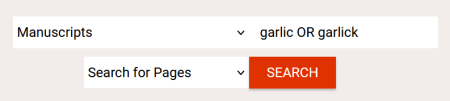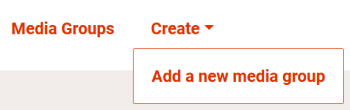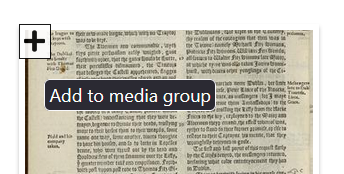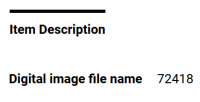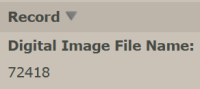Digital image collection
For information on the Folger's digital image collection on Luna, please see https://folgerpedia.folger.edu/Luna_digital_image_collection
Creating a user account
A user account is necessary to create and save media groups. Register for an account here, or by clicking the log in button at the bottom of the page. If you have a request account, please use the same email address to sign up for your digital collections account!
Books
Manuscripts
- Pre-1701 manuscripts
- Autograph letters signed from Thomas Booth, London, to John Booth, 1683-1689
- Autograph letters signed from William Booth, London, to John Booth, 1628-1647 (bulk 1628-1629)
- E. Williams watermark collection, including papers of the Hale family of King's Walden and other papers, ca. 1570-1699, compiled ca. 1920-1930
- Letters from the Privy Council, 1545-1621
- Newdigate family collection of newsletters, 1673/4-1715
- Papers of Jacob Tonson, 1680-1737
- Papers of Nathaniel Bacon, 1574-1650 (bulk 1590-1622)
- Papers of Robert Bennet, 1603-1678
- Papers of the Bacon-Townshend family of Stiffkey, Norfolk, 1550-1640
- Papers of the Bagot family of Blithfield, Staffordshire, 1428-1671 (bulk 1557-1671)
- Papers of the Cavendish-Talbot family, 1333-1705 (bulk 1548-1676)
- Papers of the Ferrers Family of Tamworth Castle, 1371-1806 (bulk 16th - 17th century)
- Papers of the Goodricke family of Ribston Hall, Nidderdale, Yorkshire, 1639?-1689
- Papers of the More family of Loseley Park, Surrey, 1489-1682 (bulk 1538-1630)
- Papers of the Rattray family of Craighall, 1593-1699
- Papers of the Rich family, 1485-ca. 1820 (bulk 1649-1715)
- Post-1700 manuscripts
- Autograph letters signed from Edwin Booth to various recipients, 1858-1893
- Autograph letters signed from William Winter to various recipients, 1864-1917
- Collection of German papers relating to William Shakespeare, 1777-1912
- Robert Young collection relating to William Winter, ca. 1745-2005 (bulk 1880-1906)
- Transcribed manuscripts
Art & Objects
Shakespeare
Bindings
Folger Archives
Reference Images
Microfilm Images
Searching for transcriptions
In the collections dropdown next to the search box, narrow your search to Manuscripts--or narrow it even further by selecting a sub-collection, like Pre-1701 manuscripts or Newdigate family collection of newsletters. From the object type dropdown right below the search box, select Search for pages. This means your results will be individual image records, which are the record types that will have transcriptions when available. Removing object records from the results clears out some noise from the results list. In the search box itself, remember that spellings vary, and make liberal use of OR searching to search on multiple spellings. When looking for recipes with garlic, for instance, you may want to search for garlic OR garlick, as below:
Working with media groups
For instructions on exporting media groups from Luna, see https://folgerpedia.folger.edu/Migrating_media_groups_from_Luna
Before beginning your work, make sure you're signed in.
Creating media groups
Select Add a new media group from the Create drop-down in the menu. This will open a form. You must give your new media group a title, and you can choose to add a description. You can begin to add items using the box below the description field, but we're not recommending that you use it right now. At the very bottom of the form, there's a check box. Check to make your media group public, or leave it unchecked to keep it private. Click the save button to finish creating your group.
Adding to media groups
Both individual images and entire objects can be added to media groups.
To add items from a search results or browse page, hover over the thumbnail and click the + button that appears in the top left corner of the thumbnail. Choose the media group you'd like to add your object or image to from the list.
To add objects or images from a record page, just click the big red Add to media group button that's just under the viewer. Select the media group you'd like to add to from the list.
Viewing media groups
To view media groups, just click the Media Groups link in the menu. You'll see all of your own media groups, as well as any public media groups. If you click into a group, you can get a permalink. If that group is one of your own, you'll also get an edit menu: from here, you can change the title or description, change between public and private, or delete your media group.
URL structure
Image records
URLs for individual images are formed by appending the digital image file name (removing any leading zeroes) to the end of the base URL digitalcollections.folger.edu/img
The digital image file name is number of up to six digits, and is the very first field in the image record on both the new digital collections site and on Luna:
By appending digital image file name 72418 to the base URL above, we get the link digitalcollections.folger.edu/img72418
Microfilm image records use the same style of file name, and their URLs are constructed in the same way. Bindings images records use a different and more complicated style of file names, so they instead use a default URL structure that is not predictable based on external IDs.
Standard object records
Whenever we have more than one image for an item--multiple pages in a book, for instance--we will also have a parent record linking all of the individual images together. The URL for these object records is formed by appending the bibliographic ID, a hyphen, and the holdings ID to the end of the base URL digitalcollections.folger.edu/bib
The bib and holdings IDs can be found in the catalog. The catalog URL for STC 6857, Tectonicon, is catalog.folger.edu/record/163490 The number at the end of the catalog URL--163490 in this example--is the bib ID. If we look at that same record in the MARC view (by appending /export/tm to the end of the catalog URL), we see that bib ID again at the top of the record, in the 001 field. Towards the bottom of the record, in field 852 subfield 7 ($$7), we can find the holdings ID--156904 for this example.
By appending these IDs, separated with a hyphen, to the base URL above, we get the link digitalcollections.folger.edu/bib163490-156904
Microfilm object records
Microfilm object record URLs are formed in nearly the same way as standard object URLs. Because we may sometimes have both standard and microfilm images of the same item, we need to differentiate between the two. We do that for microfilm object records for including mf in the base URL: digitalcollections.folger.edu/mf_bib
The URL for the standard object record for V.a.269, which has bib ID 231225 and holdings ID 280167, is digitalcollections.folger.edu/bib231225-280167, and the URL for the microfilm object record for the same item is digitalcollections.folger.edu/mf_bib231225-280167
Bindings object records
Bindings object records are formed just like microfilm object records, replacing the mf prefix with bindings, making the base URL for these items digitalcollections.folger.edu/bindings_bib
An example will be added shortly.